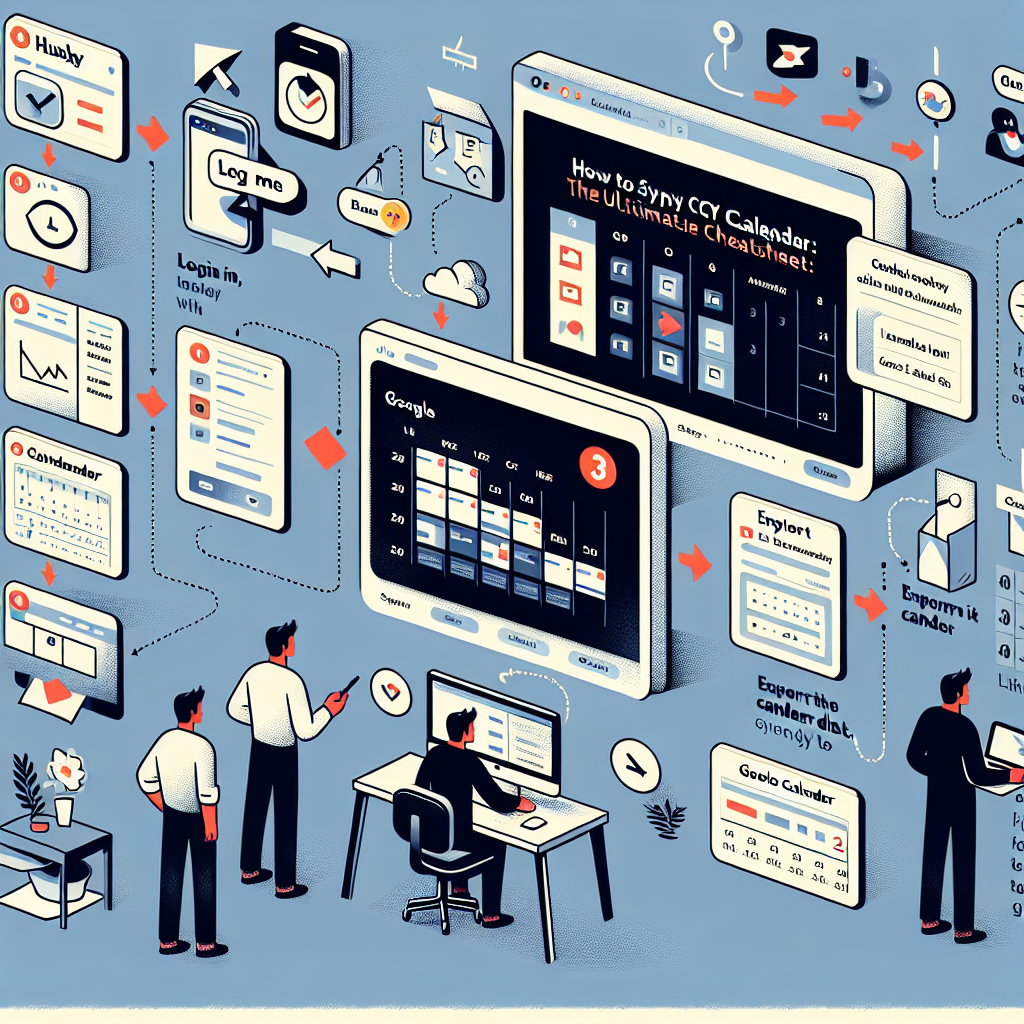Introduction: Streamline Your Academic Life
Staying organized is crucial for academic success. If you’re a student or faculty member using HuskyCT, integrating its calendar with your Google Calendar can be a game-changer. This comprehensive cheatsheet will walk you through how to sync HuskyCT calendar with Google, ensuring you never miss important deadlines or events. Whether you need a quick reference or a step-by-step guide, this article has you covered.
Table of Contents
- Why Sync Your HuskyCT Calendar?
- Preparation: What You Need
- Step 1: Export Your HuskyCT Calendar
- Step 2: Import into Google Calendar
- Step 3: Customize Your Synced Calendar
- Troubleshooting Common Issues
- Pro Tips & Best Practices
- FAQs
Why Sync Your HuskyCT Calendar?
Managing multiple calendars can be overwhelming. By syncing your HuskyCT calendar with Google Calendar, you benefit from:
- Centralized Schedule: Access all your academic and personal events in one place.
- Automatic Reminders: Never miss assignment deadlines or exam dates with Google notifications.
- Mobile Access: Stay updated on the go using the Google Calendar mobile app.
- Effortless Organization: Use color-coding, recurring events, and labels for better planning.
Preparation: What You Need
Before you start, ensure you have:
- A HuskyCT account with calendar access.
- A Google Account (Gmail or G Suite).
- Access to a desktop or laptop for easier navigation.
Step 1: Export Your HuskyCT Calendar
- Login to your HuskyCT account.
- Navigate to the Calendar section from the main menu.
- Locate the Calendar Settings or Export option. This is often found via a gear icon or menu button.
- Select Export Calendar and choose the iCal (.ics) format.
- Download the .ics file to your computer. Remember the location for the next step.
Note: The iCal format is compatible with most calendar platforms, including Google Calendar.
Step 2: Import into Google Calendar
- Open Google Calendar in your web browser.
- On the left sidebar, click the + next to Other calendars.
- Select Import from the dropdown menu.
- Click Select file from your computer and upload the .ics file you exported from HuskyCT.
- Choose the calendar you’d like to add these events to (you can create a new calendar named “HuskyCT” for easy organization).
- Click Import to finish the process.
Step 3: Customize Your Synced Calendar
Once your HuskyCT events appear in Google Calendar, consider these tips to optimize your experience:
- Color-Code: Assign a unique color to your HuskyCT calendar for easy identification.
- Set Reminders: Add notifications for upcoming assignments and exams.
- Share: Share your academic calendar with classmates or study groups if needed.
- Recurring Events: For repeating classes or meetings, set up recurring events in Google Calendar.
Troubleshooting Common Issues
Encountering problems syncing your calendars? Here’s how to resolve the most common issues:
- Events Not Showing Up
- Double-check that you imported the correct .ics file and selected the right calendar for import.
- Duplicate Events
- This can happen if you import the same .ics file multiple times. Delete duplicates manually or avoid redundant imports.
- Sync Delays
- Google Calendar imports .ics files as static events. To keep HuskyCT and Google Calendar always in sync, subscribe to the iCal URL if HuskyCT provides one, instead of a one-time import.
Pro Tips & Best Practices
- Regularly Export: HuskyCT events may change. Re-export and import the calendar periodically to stay up-to-date.
- Use Calendar Apps: Sync your Google Calendar to your mobile device for instant notifications.
- Leverage Google Tasks: Convert important calendar events into tasks for enhanced productivity.
- Backups: Keep a copy of your .ics file as a backup in case you need to re-import.
- Privacy: Be mindful of sharing your academic calendar to avoid exposing sensitive information.
FAQs
- Will changes in HuskyCT automatically update in Google Calendar?
- If you imported an .ics file, updates won’t sync automatically. For continuous sync, subscribe to the HuskyCT iCal feed if available.
- Can I sync multiple HuskyCT calendars?
- Yes! Export each calendar separately and import them into Google Calendar. Use different colors for clarity.
- What if I use the Google Calendar mobile app?
- All imported events will appear on your app as well after syncing.
Conclusion: Stay Ahead of Your Academic Schedule
Syncing your HuskyCT calendar with Google Calendar is a straightforward way to take control of your academic commitments. By following this cheatsheet, you can ensure all your important dates are in one place, accessible anytime and anywhere. Stay organized, set reminders, and maximize your productivity—start syncing today!
Tags: google calendar academic sync, how to sync huskyct calendar with google cheatsheet, huskyct and google calendar guide, huskyct calendar reminders, huskyct calendar tips, huskyct calendar troubleshooting, huskyct google calendar integration, huskyct ics export, huskyct schedule management, import huskyct to google calendar