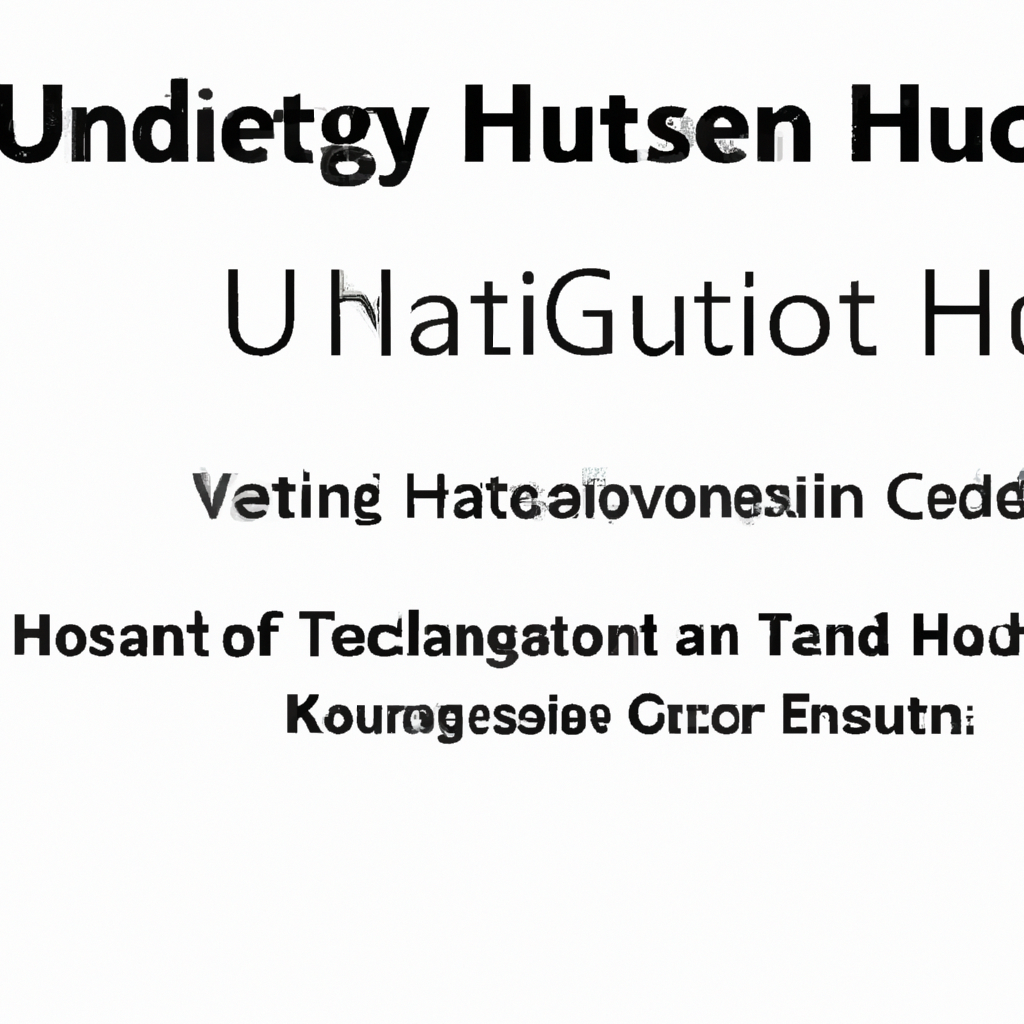Understanding Notifications in HuskyCT Setup
The ability to receive timely notifications in HuskyCT (Husky Course Tools) is vital for both students and instructors at the University of Connecticut. By mastering notification settings, users can stay on top of assignments, discussions, grades, and course announcements. This guide will help you understand, configure, and optimize notification preferences in HuskyCT, ensuring you never miss important updates.
Why Notifications Matter in HuskyCT
Notifications are essential for managing your academic workload in HuskyCT. They alert you to new announcements, upcoming deadlines, feedback on assignments, and discussion activity. For instructors, notifications streamline course management and enhance communication with students. Proper notification setup can significantly boost academic performance and reduce stress by ensuring critical information is never missed.
Types of Notifications in HuskyCT
HuskyCT offers several notification types to keep users informed:
- Email Notifications: Receive updates directly in your registered email inbox.
- SMS Notifications: Get text message alerts for urgent updates (if enabled).
- Dashboard Alerts: See real-time notifications when you log in to HuskyCT.
- Push Notifications: If using the Blackboard app, get instant alerts on your mobile device.
How to Access Notification Settings in HuskyCT
- Log in to your HuskyCT account using your university credentials.
- Click on your name or profile icon in the top right corner.
- Select Settings from the dropdown menu.
- Click on Notification Settings to view and manage your preferences.
This page allows you to control which events trigger notifications and how you receive them. Understanding this layout ensures you can efficiently manage your notification delivery methods.
Customizing Notification Preferences
Email and SMS Setup
- Email: You can choose to receive a daily digest or individual notifications for each activity. To set up, verify your email address and select your preferred frequency.
- SMS: Enter your mobile number and enable SMS notifications for urgent updates, such as assignment due dates or important announcements.
Course-Specific Notifications
HuskyCT allows you to tailor notifications for individual courses. For example, you might want instant alerts for discussion posts in one course but only a weekly summary for another. Use the course-level settings to make these adjustments.
Mobile Push Notifications
Download the Blackboard app and link it to your HuskyCT account to receive push notifications. These are especially useful for on-the-go updates and time-sensitive information.
Best Practices for Managing Notifications in HuskyCT
- Review notification settings regularly: At the start of each semester, review and adjust your notification preferences to match your course load and responsibilities.
- Avoid notification overload: Opt for digests where possible to prevent your inbox from being flooded with individual alerts.
- Enable critical notifications: Always keep notifications enabled for grades, assignment feedback, and important announcements.
- Test your setup: After adjusting settings, send a test notification to ensure you’re receiving alerts as expected.
Troubleshooting Notification Issues in HuskyCT
If you’re not receiving notifications as expected, consider these troubleshooting steps:
- Check your spam or junk email folders and whitelist HuskyCT addresses.
- Verify your email and phone number in your profile settings.
- Ensure your notification preferences are correctly configured for the desired events.
- If using the mobile app, ensure notifications are enabled in both the app and your device settings.
- Contact your university IT support for persistent issues.
Frequently Asked Questions (FAQ)
- Can I turn off notifications for a specific course?
- Yes, you can customize your notification preferences on a per-course basis within the settings menu.
- What types of activities trigger notifications?
- Notifications are triggered by assignment submissions, discussion board posts, new grades, course announcements, and more.
- How do I ensure I never miss a deadline?
- Enable both email and SMS notifications for assignment due dates, and regularly check your HuskyCT dashboard.
- Are push notifications available for all devices?
- Push notifications require the Blackboard mobile app, available for most smartphones and tablets.
Conclusion
Mastering notification settings in HuskyCT ensures you remain informed, organized, and proactive in your academic responsibilities. Regularly reviewing and customizing your notification preferences can lead to improved communication, timely submissions, and an overall better learning experience. Whether you’re a student or instructor, leveraging these tools will help you make the most of HuskyCT’s powerful learning management features.