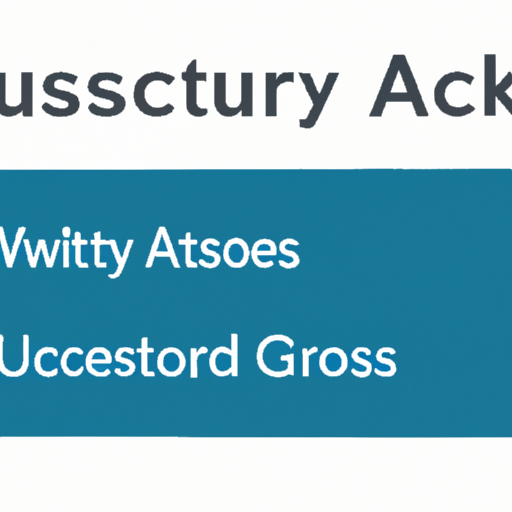Accessing Group Discussions in HuskyCT Explained: Step-by-Step Guide
Collaborative learning is an essential part of modern education, and HuskyCT group discussions provide a dynamic platform for students and instructors at the University of Connecticut to interact, share ideas, and deepen their understanding of course material. In this detailed guide, we will explore everything you need to know about accessing group discussions in HuskyCT, including navigation, participation, and tips for effective communication. Whether you are new to HuskyCT or seeking to enhance your online learning experience, this article is designed to help you confidently engage in group forums.
Understanding HuskyCT Groups and Group Discussions
HuskyCT, the University of Connecticut’s learning management system, is powered by Blackboard and provides a range of collaborative tools. Group discussions are private forums where members of a specific group can communicate, share documents, and work together on projects. These discussions are distinct from course-wide forums, as they are only accessible to group members and instructors.
- Course Groups: Created by instructors for collaborative tasks.
- Group Discussion Boards: Exclusive forums for each group.
- Collaboration Tools: File sharing, wikis, and group assignments are often integrated.
Locating Group Discussions in HuskyCT
Finding your group discussion board in HuskyCT is simple if you know where to look. Here’s a quick guide to help you navigate:
- Log in to HuskyCT: Access the HuskyCT portal using your NetID and password.
- Select Your Course: From the dashboard, click on the course where group discussions are assigned.
- Navigate to the Groups Section: In the course menu (usually on the left sidebar), find and click “Groups”.
- Choose Your Group: Under “My Groups”, select your assigned group to view the group homepage.
- Access Group Discussion Board: On the group homepage, click “Group Discussion Board” to enter the private forum.
Tip: If you don’t see the “Groups” link, your instructor may use a different course layout. Look for “Tools” or ask your instructor for guidance.
Joining and Participating in HuskyCT Group Discussions
Once you’ve located your HuskyCT group discussion board, you can start contributing to conversations. Participation is often graded, so it’s vital to engage regularly and thoughtfully.
How to Post and Reply
- Create a New Thread: Click the “Create Thread” button, enter a subject and your message, then submit.
- Reply to Threads: Open an existing thread, click “Reply”, and share your response or feedback.
- Attach Files: Use the attachment feature to share documents, images, or other relevant materials.
- Edit/Delete Posts: Depending on instructor settings, you may be able to edit or remove your posts.
LSI Keywords in HuskyCT Group Discussions:
- Collaborative learning in HuskyCT
- Blackboard discussion forums
- Course communication tools
- Participating in online group projects
- Student engagement in HuskyCT
Best Practices for Effective Group Discussions
To make the most of your HuskyCT group discussions, follow these best practices:
- Be Respectful: Treat your group members with courtesy and professionalism.
- Stay on Topic: Keep your posts relevant to the discussion prompt or assignment.
- Respond Promptly: Check the discussion board regularly and reply to peers in a timely manner.
- Be Clear and Concise: Use proper grammar and organize your thoughts before posting.
- Support Your Points: Reference course materials or credible sources when making arguments.
- Use Digital Etiquette: Avoid using all caps, excessive emojis, or informal language.
Troubleshooting Access Issues in HuskyCT Group Discussions
Sometimes, students encounter problems when trying to access group discussions in HuskyCT. Here are common issues and solutions:
| Issue | Possible Solution |
|---|---|
| Group not visible | Confirm group assignment with your instructor or check for course updates. |
| Cannot post or reply | Ensure you are logged in and have the necessary permissions. |
| Technical errors | Clear browser cache, try a different browser, or contact technical support. |
| Access denied | Your group may be inactive or closed. Contact your instructor for assistance. |
Frequently Asked Questions about Accessing Group Discussions in HuskyCT
A: Yes, HuskyCT is mobile-friendly and you can participate in group discussions using the Blackboard app.
A: You will receive a notification in HuskyCT or via email. You can also check the “Groups” section in your course.
A: This depends on your instructor’s settings. Some group discussions contribute to participation or assignment grades.
A: Try troubleshooting using the tips above or contact your institution’s IT support for further assistance.
Conclusion
Mastering the process of accessing group discussions in HuskyCT is key to successful collaboration and academic achievement. By following the steps and best practices outlined in this guide, you can effectively participate in group forums, exchange ideas with classmates, and make the most of your online learning experience. Remember to stay engaged, communicate openly, and seek help whenever you face challenges. Happy collaborating!