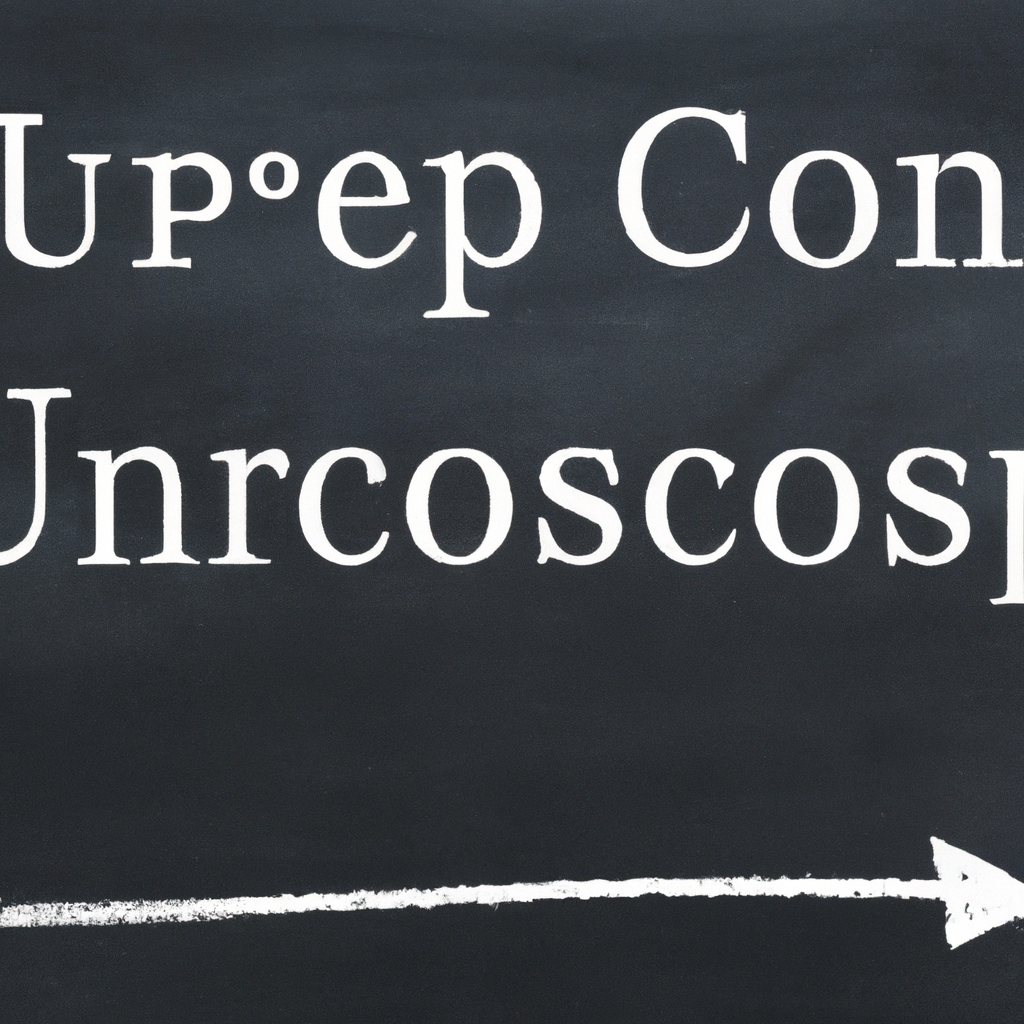UConn Blackboard Step by Step: A Complete Guide for Students
Navigating the UConn Blackboard platform is essential for University of Connecticut students to maximize their learning experience. Whether you are a freshman or a returning student, mastering the basics and advanced features of Blackboard will make your academic life easier. This step-by-step guide covers everything from logging in to submitting assignments, using course tools, and troubleshooting common issues. Let’s dive in!
Figure 1: UConn Blackboard Dashboard Overview
1. How to Log In to UConn Blackboard
The first step is accessing your UConn Blackboard account. Follow these simple instructions:
- Open your preferred web browser.
- Go to the UConn Blackboard login page.
- Enter your NetID and password.
- Click the Sign In button to access your dashboard.
Tip: If you have trouble with your NetID, use the password reset option or contact UConn IT support.
3. Accessing and Managing Your Courses
Once logged in, click on the Courses tab to view your current and past courses. Here’s how to make the most of your course pages:
- Select your desired course from the list.
- Review the course syllabus, announcements, and materials posted by your instructor.
- Use the Content section to access lecture notes, readings, and multimedia.
- Check the Assignments and Discussion Boards for ongoing tasks and conversations.
Many instructors also post important updates in the Announcements section, so check it regularly.
4. Submitting Assignments Step by Step
Submitting assignments on UConn Blackboard is straightforward. Follow these steps for a smooth submission process:
- Navigate to your course and open the Assignments area.
- Select the assignment you wish to submit.
- Read the instructions carefully and note the due date.
- Click Browse My Computer to attach files, or use the text editor to type your response.
- Click Submit when you are ready. You’ll receive a confirmation message.
Pro Tip: Always double-check your file before submitting. UConn Blackboard supports various file types, but it’s best to use PDF or Word documents for compatibility.
Figure 3: Assignment Submission Interface
5. Checking Grades and Feedback
Monitoring your academic progress is easy with the My Grades tool. Here’s how to check your grades step by step:
- From your course menu, click My Grades.
- View scores, feedback, and submission history for each assignment.
- Click on the comment icons to read detailed feedback from your instructors.
This transparency helps you track your performance and identify areas for improvement.
6. Utilizing Blackboard Tools and Resources
UConn Blackboard integrates various tools to enhance your learning:
- Discussion Boards: Participate in class discussions and collaborate with peers.
- Quizzes & Tests: Complete online assessments with auto-grading features.
- Calendar: Sync deadlines and schedule reminders.
- Messages: Communicate securely with instructors and classmates.
- Collaborate Ultra: Join virtual classrooms for live lectures and group work.
Figure 4: Useful Tools in the UConn Blackboard Environment
7. UConn Blackboard Mobile Access
Stay connected with your courses using the Blackboard mobile app. Here’s how to get started:
- Download and install the official Blackboard app from your device’s app store.
- Search for “University of Connecticut” and select it as your institution.
- Log in with your NetID and password.
- Access grades, course content, and notifications on-the-go.
Note: Mobile features may be limited compared to the desktop version, but it’s perfect for quick access and notifications.
8. Troubleshooting and Support
Encountering issues with UConn Blackboard is not uncommon. Here are common problems and solutions:
- Login Problems:
- Check your NetID credentials and internet connection. Clear browser cache if needed.
- File Upload Errors:
- Ensure your file is within the allowed size and format. Try using a different browser if issues persist.
- Missing Courses:
- Newly added courses may take up to 24 hours to appear. If still missing, contact your instructor or IT support.
- Browser Compatibility:
- Use recommended browsers like Chrome or Firefox for the best experience.
9. Frequently Asked Questions About UConn Blackboard
- Q: Can I access UConn Blackboard on my phone?
- A: Yes, download the Blackboard app and log in with your NetID.
- Q: How do I reset my NetID password?
- A: Use the password reset tool provided by UConn IT services.
- Q: Where can I find course announcements?
- A: Check the Announcements section within each course page.
- Q: What should I do if my assignment won’t upload?
- A: Confirm the file type and size. Try a different browser or contact support if the issue continues.
Conclusion
The UConn Blackboard step by step approach outlined above ensures that you can confidently navigate, participate, and succeed in your academic journey. From accessing courses to submitting assignments and checking grades, each feature is designed to support your learning. For further help, always refer to UConn’s official resources or reach out to IT support. Stay proactive, organized, and make the most of your UConn experience!