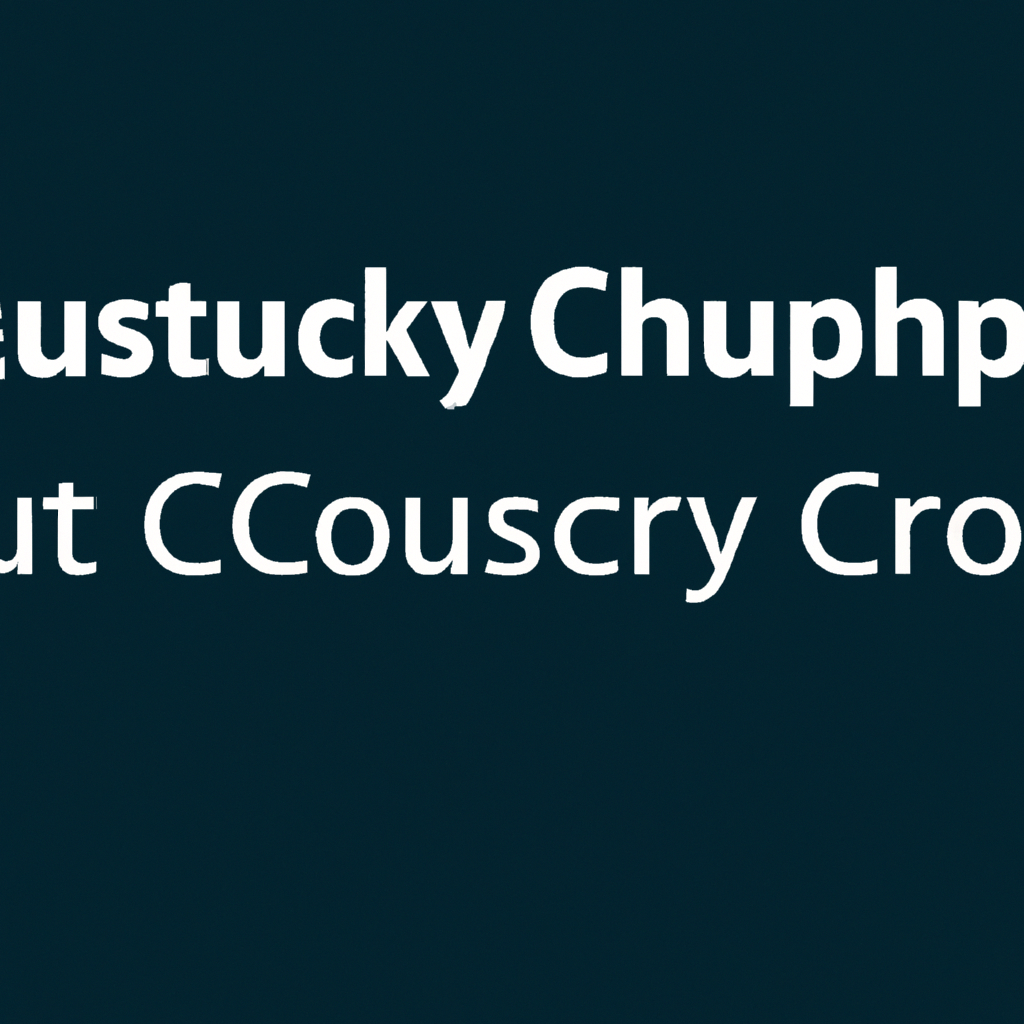Accessing Group Discussions in HuskyCT: Step-by-Step Setup and Best Practices
HuskyCT, the University of Connecticut’s learning management system, offers a robust platform for online collaboration and communication. One of its most valuable features is the ability to participate in group discussions, which is essential for teamwork, peer learning, and project coordination. In this article, we will cover everything you need to know about accessing group discussions in HuskyCT, including setup instructions, navigation tips, and strategies for effective participation. Whether you are a student or instructor, this guide will help you make the most out of HuskyCT’s group discussion tool.
Understanding Group Discussions in HuskyCT
Group discussions in HuskyCT are designed to facilitate collaborative learning by enabling smaller groups within a course to communicate privately. These forums allow for the exchange of ideas, peer reviews, and the development of group projects. Instructors can assign students to groups and provide dedicated discussion boards, making it easy to manage multiple teams within a single course shell.
- Private Collaboration: Group members can post messages, share files, and reply to each other in a secure environment.
- Instructor Oversight: Instructors can monitor each group’s activity, provide feedback, and participate when necessary.
- Organized Workflow: Each group has its own separate space for discussions, tasks, and resource sharing.
Setting Up Group Discussions in HuskyCT
Setting up group discussions is a two-step process: creating groups and assigning discussion boards to those groups. Here’s how you can get started:
-
Create Student Groups:
- Navigate to the Users and Groups section in your course menu.
- Select Groups, then click Create to start a new group set or individual group.
- Choose the group type (self-enroll, manual enroll, or random enroll).
- Assign students to their respective groups.
-
Enable Group Discussion Boards:
- Within the Groups section, select a group and click Edit Group.
- Enable the Discussion Board tool for the group.
- Optionally, add a custom forum topic for group discussions (e.g., “Project Planning Thread”).
Accessing Group Discussions as a Student
Once groups and discussion boards are set up, accessing them is straightforward for students. Follow these steps:
- Log in to HuskyCT and select your course.
- Locate the Groups link in the course navigation menu.
- Select your assigned group to open the group homepage.
- Click on Group Discussion Board to view and participate in the ongoing discussions.
You can create new threads, reply to existing posts, attach files, and even subscribe to notifications for new activity in your group forum.
Tips for Engaging in Productive Group Discussions
- Be respectful and considerate of your peers’ viewpoints.
- Stay on topic and contribute meaningful insights.
- Check the discussion board regularly for updates and deadlines.
- Utilize multimedia (images, documents) to enhance your posts.
- Ask clarifying questions to foster deeper understanding.
Troubleshooting Common Issues
Encountering problems with group discussions in HuskyCT? Here are some solutions to frequent issues:
- Can’t Find Group Discussion: Ensure you’ve been assigned to a group and that the discussion board tool is enabled. Contact your instructor if the group or forum is missing.
- No Notification of New Posts: Subscribe to the group forum or thread to receive email alerts for new activity.
- Technical Difficulties: Clear your browser cache, try a different browser, or check for HuskyCT announcements regarding system maintenance.
Best Practices for Instructors
As an instructor, optimizing the group discussion experience in HuskyCT enhances student engagement and learning outcomes. Consider these best practices:
- Define Clear Objectives: Communicate the purpose of each group discussion and your expectations for participation.
- Monitor and Facilitate: Regularly check group discussion boards, offer guidance, and intervene to redirect conversations when needed.
- Provide Rubrics: Share grading rubrics or participation guidelines to help students understand how their contributions will be evaluated.
- Encourage Peer Feedback: Motivate students to provide constructive feedback to each other within the group forums.
- Utilize Analytics: Leverage HuskyCT’s tracking tools to monitor student activity, identify inactive groups, and offer support.
Enhancing Group Discussions with LSI-Keywords
To improve the visibility and relevance of your group discussions, incorporate related LSI (Latent Semantic Indexing) keywords such as online collaboration tools, digital learning environment, team communication, discussion board participation, and HuskyCT group management. These keywords not only help in search optimization but also ensure your content aligns with best practices in e-learning and classroom engagement.
Conclusion
Accessing and setting up group discussions in HuskyCT is essential for fostering collaborative learning and effective online communication. By following the steps outlined above, both students and instructors can experience the full benefits of HuskyCT’s group discussion features. Remember to stay engaged, communicate clearly, and utilize all available tools to maximize the success of your group projects. With the right setup and participation, HuskyCT group discussions can significantly enhance your educational experience.