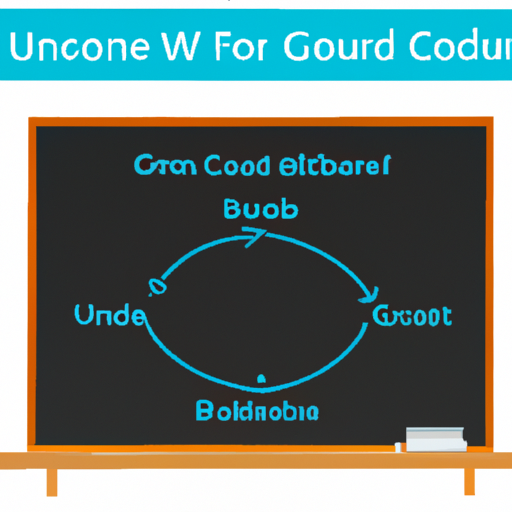UConn Blackboard Setup: A Comprehensive Guide
Are you a new student or faculty member at the University of Connecticut (UConn) looking to master the UConn Blackboard setup? This guide will walk you through everything you need to know about getting started with Blackboard at UConn, from initial login to configuring your course dashboard. Whether you’re a first-time user or need advanced tips, we cover step-by-step instructions, troubleshooting, customization, and best practices to make your academic experience seamless.
What is UConn Blackboard?
UConn Blackboard is the university’s official online learning management system (LMS). It serves as a virtual hub for course materials, assignments, discussions, and grading. With Blackboard, students and instructors can collaborate, access resources, submit coursework, and monitor academic progress. Setting up your UConn Blackboard account properly ensures you never miss an important update or assignment.
Step-by-Step UConn Blackboard Setup Instructions
-
Access the UConn Blackboard Portal
Start by visiting the UConn Blackboard portal. Use your NetID and password to log in. If you’re a new user, activate your NetID via the official UConn activation page. -
Verify Your Courses
After logging in, check the “My Courses” section on your dashboard. All your enrolled courses for the semester should appear here. If a course is missing, contact your instructor or the help desk. -
Update Your Profile
Click on your name/profile icon in the top right corner. Add a profile picture, update your contact information, and set notification preferences to stay informed about course updates. -
Explore Course Content
Click on each course to view syllabi, lecture notes, assignments, and announcements. Familiarize yourself with the navigation panel, which typically includes links to Content, Assignments, Discussions, and Grades. -
Set Up Notifications
Go to the settings menu and choose how you want to receive notifications—through email, SMS, or within the Blackboard app. This ensures you never miss assignment deadlines or instructor announcements. -
Download the Blackboard App
For on-the-go access, download the Blackboard app on your smartphone or tablet. Log in with your UConn credentials for instant updates and mobile-friendly course materials. -
Join Blackboard Collaborate Sessions
Many UConn courses use Blackboard Collaborate for live virtual lectures and discussions. Make sure your browser is updated and your microphone/camera are working before joining a session.
Customizing Your UConn Blackboard Dashboard
- Organize Courses: Pin or hide courses for quick access.
- Personalize Notifications: Adjust settings for grades, due dates, and new content.
- Color Themes: Use the settings menu to change the color scheme for better visibility.
- Calendar Integration: Sync your Blackboard calendar with Google or Outlook to streamline your schedule.
Common UConn Blackboard Setup Issues & Solutions
- Can’t Log In?
- Double-check your NetID and password. If you forgot your credentials, use the UConn password reset tool. Also, ensure your browser is updated and cookies are enabled.
- Missing Courses?
- Courses may not appear until your instructor publishes them. If the problem persists, contact your department or the UConn IT help desk.
- Upload Failures?
- Check your file format and size. Try using a different browser or device if the issue continues.
- Unable to Join Collaborate Sessions?
- Verify your internet connection and browser compatibility. Clear cache/cookies and try again.
Best Practices for UConn Blackboard Users
- Log in daily to check for new announcements or assignments.
- Download and backup important course materials regularly.
- Participate in discussion boards to enhance learning.
- Contact instructors promptly if you encounter technical issues.
- Practice safe online habits—never share your NetID or password.
FAQs about UConn Blackboard Setup
Yes, you can access Blackboard anytime, but scheduled maintenance may cause brief outages. Check the announcements for updates.
UConn Blackboard uses your NetID. Reset your password using the official UConn NetID password reset tool.
Absolutely! Download the official Blackboard app and log in with your UConn credentials for full mobile access.
Contact your instructor to confirm enrollment. If the issue persists, reach out to the UConn help desk for assistance.
Related Topics
- UConn Blackboard login setup
- Blackboard course activation
- LMS troubleshooting tips
- Accessing UConn online classes
- Setting up Blackboard notifications
- Blackboard Collaborate setup guide
- Online course management at UConn
Conclusion: Mastering Your UConn Blackboard Setup
Setting up your UConn Blackboard is the first step toward academic success at the University of Connecticut. By following this comprehensive setup guide, you’ll ensure you never miss a deadline, stay organized, and make the most of UConn’s digital learning environment. For further support, always check the UConn IT resources or contact the help desk.