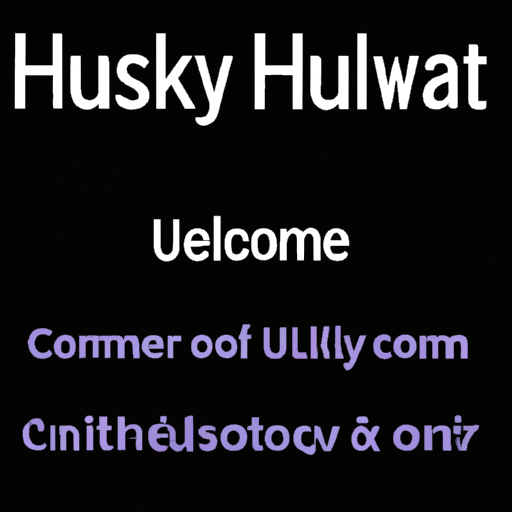How to Access HuskyCT from Your Phone: Step-by-Step Mobile Guide
Are you a University of Connecticut student looking for convenient ways to check your courses, submit assignments, or participate in online discussions on the go? This comprehensive guide will show you how to access HuskyCT from your phone with clear, actionable steps, optimizing your mobile learning experience. Whether you’re an Android or iOS user, we’ll walk you through the process, and share tips to enhance your productivity on the HuskyCT mobile platform.
What is HuskyCT?
HuskyCT, short for “Husky Course Tools,” is the University of Connecticut’s official learning management system. Powered by Blackboard, HuskyCT allows students and faculty to manage course materials, submit assignments, participate in forums, and check grades online. With the increasing need for flexibility, accessing HuskyCT from mobile devices has become more important than ever.
Why Access HuskyCT on Your Phone?
- Convenience: Check announcements, grades, and assignments anytime, anywhere.
- Time Management: Set reminders and keep track of deadlines on the go.
- Communication: Reply to discussions and contact professors instantly.
- Flexibility: Study and review course materials while commuting or traveling.
Ways to Access HuskyCT from Your Phone
There are two main ways to access HuskyCT on your phone:
- Using your preferred mobile web browser (e.g., Chrome, Safari, Firefox).
- Downloading and using the Blackboard mobile app, which supports HuskyCT.
How to Access HuskyCT Using a Mobile Browser
Most modern smartphones allow you to use HuskyCT through a web browser, providing almost the same functionality as on a desktop.
- Open your device’s browser (Safari, Chrome, etc.).
- Enter the HuskyCT web address in the search bar. (Check your syllabus or UConn student portal for the direct URL.)
- Log in with your NetID and password.
- Navigate your dashboard to access courses, assignments, grades, and announcements.
Pro Tip: Bookmark the HuskyCT login page for quick future access.
How to Use the Blackboard App for HuskyCT
UConn’s HuskyCT is powered by Blackboard, so you can use the official Blackboard app for a mobile-optimized experience. Here’s how to set it up:
-
Download the Blackboard App:
- Open the App Store (iOS) or Google Play Store (Android).
- Search for “Blackboard” and download the official app.
-
Set Up the App:
- Open the app and search for “University of Connecticut” or “UConn” as your institution.
- Sign in with your UConn NetID and password.
-
Navigate the App:
- Access your courses, check grades, view assignments, and participate in discussions right from your phone.
- Enable push notifications to stay up-to-date with deadlines and announcements.
Note: The Blackboard app is regularly updated. Make sure you’re using the latest version for optimal performance.
Troubleshooting Common Issues When Accessing HuskyCT from Phone
- Login Problems: Double-check your NetID and password. Reset your credentials if you can’t log in.
- App Not Loading: Update the Blackboard app to the latest version or try reinstalling it.
- Course Content Not Displaying: Some documents (like PowerPoints or PDFs) may require additional apps to open on your phone.
- Slow Performance: Close background apps, ensure a stable internet connection, and clear the cache.
Tips for Using HuskyCT on Your Phone Efficiently
- Enable Notifications: Stay updated on new assignments, grades, and announcements.
- Organize Your Dashboard: Pin your most important courses for easy access.
- Use Cloud Storage: Save files to Google Drive, OneDrive, or Dropbox for easier mobile submission.
- Log Out After Use: Protect your personal and academic information by logging out on shared devices.
- Update Regularly: Keep your app and phone OS updated for best performance.
Frequently Asked Questions About Accessing HuskyCT from Your Phone
- Can I submit assignments through the mobile app?
- Yes, the Blackboard app supports assignment submission, but complex file uploads may work better on a computer.
- Is the mobile version of HuskyCT the same as the desktop version?
- Most core features are available, but some advanced tools or third-party integrations may only work on desktop.
- How do I get notifications about new grades or announcements?
- Enable push notifications in the Blackboard app settings for real-time alerts.
- What should I do if I encounter technical issues?
- Try updating the app or browser, clearing cache, and ensuring a stable internet connection. For persistent issues, contact UConn’s IT support.
Related Keywords and LSI Keywords:
- uconn blackboard mobile access
- huskyct login on phone
- connect to huskyct via smartphone
- huskyct mobile app instructions
- access uconn classes on mobile
- university of connecticut online learning on phone
- check grades huskyct mobile
- mobile learning uconn
- submit assignments huskyct app
- using blackboard for huskyct on android and ios
Conclusion
Accessing HuskyCT from your phone not only offers flexibility and convenience, but also helps you stay on top of your coursework wherever you are. By following the steps outlined above, you can leverage both web and app options to make the most of your University of Connecticut learning experience. Don’t forget to take advantage of notifications, organize your dashboard, and update your tools regularly for seamless mobile learning.