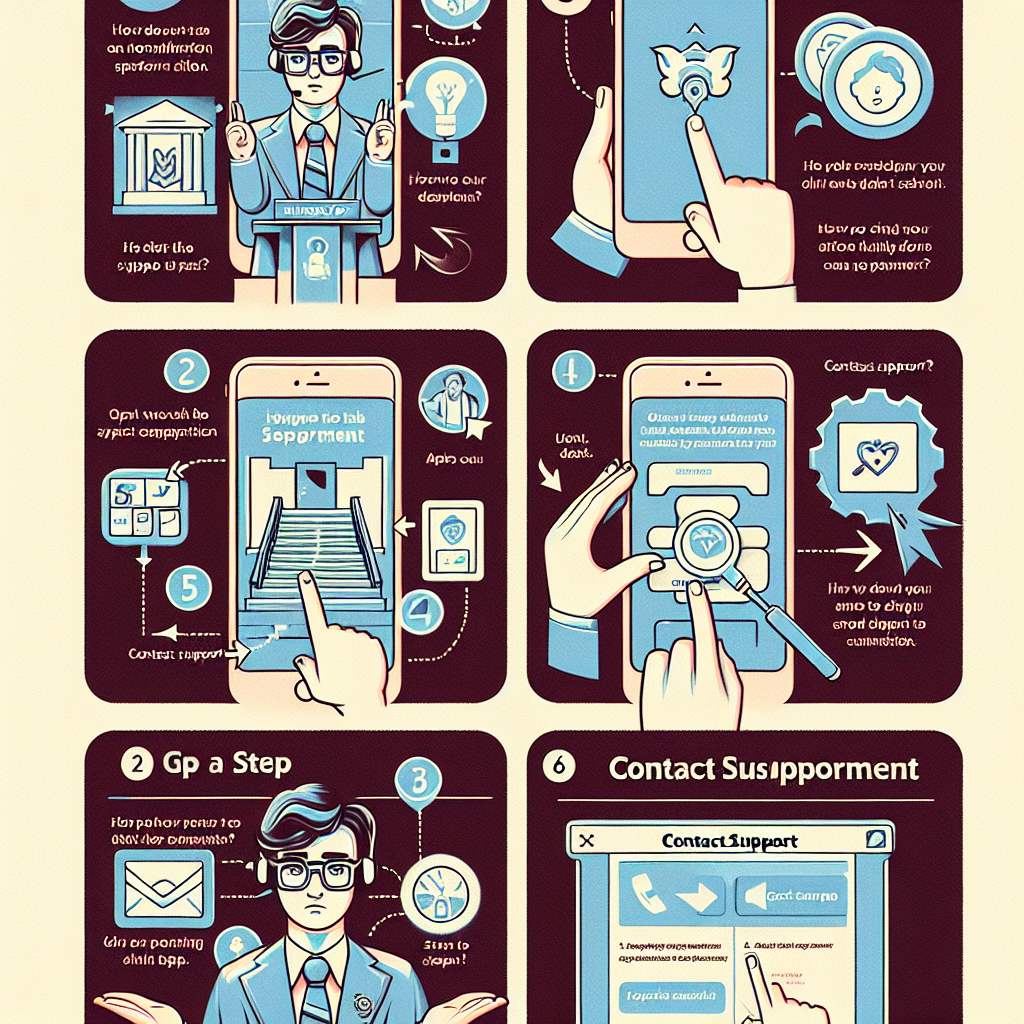How to Contact Support for HuskyCT: Step-by-Step Guide
Are you having trouble logging into HuskyCT or need help with your online learning tools? This comprehensive step-by-step guide explains how to contact support for HuskyCT, covering the most effective ways for both students and faculty to get help fast. We will discuss multiple methods of contacting the support team, troubleshooting common issues, and best practices for resolving problems quickly.
Table of Contents
- Why You Might Need to Contact HuskyCT Support
- Step-by-Step: How to Contact HuskyCT Support
- Available Methods to Reach HuskyCT Support
- Tips for Effective Communication
- Frequently Asked Questions about HuskyCT Support
Why You Might Need to Contact HuskyCT Support
HuskyCT (Husky Course Tools) is the learning management system used by the University of Connecticut. Both students and instructors rely on HuskyCT for accessing course materials, submitting assignments, viewing grades, and participating in online discussions. Sometimes, you may face technical issues or have questions about using specific features. Common reasons to contact HuskyCT support include:
- Login or password problems
- Course content not loading or missing files
- Assignment submission errors
- Difficulty with quizzes or exams
- General navigation or usability questions
- System outages or error messages
- Accessibility issues
Step-by-Step: How to Contact HuskyCT Support
Follow these steps to get in touch with the HuskyCT support team and resolve your technical issues efficiently:
- Identify Your Issue: Write down the problem you are experiencing, including any error messages, screenshots, or steps that led to the issue.
- Check HuskyCT Help Resources: Before reaching out, consult the HuskyCT FAQ or help documentation within the platform. Many common problems have simple solutions listed there.
- Locate the Support Contact Option: On the HuskyCT dashboard, find the “Help” or “Support” link—usually located in the menu or footer.
- Choose Your Preferred Contact Method: Decide if you want to submit your request by email, phone, or live chat.
- Fill Out the Support Form or Compose Your Email: Provide detailed information such as your NetID, course name, and a clear description of your issue.
- Attach Screenshots (if possible): Including an image can help the support staff quickly understand your problem.
- Submit Your Request: Click “Send” or “Submit.” If you use the phone, be ready to answer verification questions.
- Wait for a Response: HuskyCT support typically replies within 24-48 hours during business days.
Available Methods to Reach HuskyCT Support
There are several ways to contact HuskyCT support depending on your preference and the urgency of your issue. Here are the most common methods:
- Email Support: Fill in the official support form or send an email including your full name, NetID, course, and a detailed description of your issue.
- Phone Support: Call the designated support number during official business hours for real-time assistance.
- Live Chat: Use the chat feature (if available) on the HuskyCT help page for instant messaging with a support representative.
- Support Ticket System: Some issues may require submitting a ticket through an online portal. You will receive a ticket number for tracking.
- In-Person Help: Visit the campus help desk if you need face-to-face assistance, especially for hardware or login issues.
What Information Should You Provide?
To help the HuskyCT support team resolve your issue faster, always provide:
- Your full name and NetID
- The course code and instructor (if applicable)
- Device and browser details
- A clear, step-by-step description of the problem
- Screenshots or error messages, if available
- Your preferred contact method
Tips for Effective Communication with HuskyCT Support
- Be Specific: The more details you provide, the faster your issue can be resolved.
- Be Polite: Remember that support staff are there to help you. Courtesy goes a long way.
- Include All Relevant Details: Don’t forget essential information like NetID, course, and screenshots.
- Follow Up: If you haven’t received a response within 48 hours, it’s okay to send a polite follow-up message.
- Keep Records: Save your ticket number or email correspondence for future reference.
Frequently Asked Questions about HuskyCT Support
A: Response times are usually within 24-48 hours during business days. For urgent issues, use phone or live chat if available.
Q: Can I get help after hours?
A: Limited support may be available after hours through email or ticketing, but expect a delay.
Q: What if I forgot my NetID or password?
A: Use the “Forgot NetID/Password” link on the login page or mention this in your support request for further assistance.
Q: Are there resources for learning how to use HuskyCT?
A: Yes! Explore the built-in tutorials, help articles, and video guides within HuskyCT to familiarize yourself with its features.
Conclusion
Knowing how to contact support for HuskyCT step by step is essential for a smooth online learning experience. Whether you’re a student trying to submit an assignment or an instructor posting new material, the HuskyCT support team is there to help. By following these steps, providing detailed information, and using the right contact method, you’ll minimize downtime and get back to learning quickly.