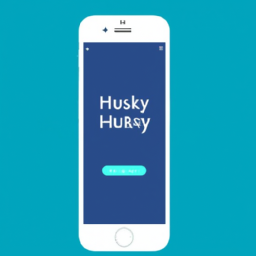How to Access HuskyCT From Phone Resources: Step-by-Step Guide
In today’s fast-paced academic environment, accessing course content on the go is essential. HuskyCT, the University of Connecticut’s online learning management system, offers a seamless experience for students and faculty. This guide will show you how to access HuskyCT from your phone and make the most of its mobile resources. Whether you need to check assignments, participate in discussions, or view course materials, these tips will keep you connected from anywhere.
Why Accessing HuskyCT from Your Phone Is Important
With the increasing use of smartphones in education, being able to use HuskyCT mobile resources is a game-changer. Mobile access ensures you never miss deadlines, announcements, or important course updates. It enhances flexibility, productivity, and engagement in your academic journey.
- Instant notifications for new grades and announcements
- Submit assignments from anywhere
- Participate in discussions on the go
- Access study resources anytime
Step-by-Step: How to Access HuskyCT from Your Phone
-
Download the Blackboard App
HuskyCT operates on the Blackboard platform. To get started, download the official Blackboard app from your device’s app store. The app is available for both iOS and Android devices.
-
Launch the App and Search for UConn
After installation, open the app and search for “University of Connecticut” or “UConn” in the institution search box. This will link your app to the correct HuskyCT portal.
-
Log In with Your NetID
Enter your UConn NetID and password to sign in. Ensure you have a stable internet connection for smooth access to all features.
-
Navigate Your Courses
After logging in, you’ll see a list of your courses. Tap on any course to access announcements, assignments, grades, and discussion boards. The user interface is optimized for mobile devices, making it easy to find what you need.
-
Set Up Notifications
Enable push notifications in the app settings to receive real-time updates about course activities, deadlines, and instructor messages.
Best Practices for Using HuskyCT Mobile Resources
To maximize your mobile learning experience, consider these tips:
- Bookmark essential resources: Save key documents or links for quick reference, such as syllabi, assignment briefs, and reading lists.
- Sync your calendar: Integrate HuskyCT deadlines with your phone’s calendar to stay organized and never miss an assignment.
- Use offline mode: Download necessary files or readings for access when you’re without an internet connection.
- Participate in discussions: Use the app to stay active in forums, group chats, and peer interactions, boosting your engagement.
- Regularly update the app: Ensure you have the latest Blackboard app version for the best performance and newest features.
Common Issues and Troubleshooting
While accessing HuskyCT from your phone is convenient, you might encounter some issues. Here’s how to solve them:
| Issue | Solution |
|---|---|
| Cannot log in | Double-check your NetID and password. If needed, reset your password through the official UConn portal. |
| App crashes or freezes | Update the Blackboard app, restart your phone, or reinstall the app if problems persist. |
| Missing course content | Refresh the course list or contact your instructor to ensure materials are published and available. |
| No notifications | Check app notification settings and enable push alerts in your phone’s system settings. |
Benefits of Using HuskyCT Mobile Access for UConn Students
Mobile access to HuskyCT provides many advantages for students balancing academics, work, and extracurricular activities:
- 24/7 learning: Access course information anytime, making it easier to study and complete assignments on your schedule.
- Improved communication: Stay connected with professors and classmates through instant messaging and discussion boards.
- Efficient time management: Quickly check due dates and progress, helping you stay ahead in your classes.
- Accessibility: The mobile app is designed for all students, including those with disabilities, ensuring an inclusive learning environment.
Frequently Asked Questions: HuskyCT Mobile Access
Can I submit assignments through the Blackboard app?
Yes, you can upload documents, photos, and other files directly from your phone to HuskyCT assignments.
Is the HuskyCT mobile experience the same as the desktop version?
While most core features are available on mobile, some advanced tools (like certain quizzes or file types) may work best on a computer. Always check with your instructor for requirements.
What should I do if I can’t find a course on the app?
Contact your instructor to make sure the course is available and published on HuskyCT. Try refreshing or reinstalling the app if needed.
How do I get help with technical issues?
Contact UConn’s IT support for technical assistance, or refer to the help section in the Blackboard app for troubleshooting tips.
Design Tips: Customizing Your HuskyCT Mobile Experience
Make the most of HuskyCT’s mobile interface by using these design and layout features:
- Personalize your dashboard: Rearrange course cards or color-code them for quick identification.
- Use accessibility options: Adjust text size, contrast, and enable voice-over for a user-friendly experience.
- Organize notifications: Filter and prioritize alerts to avoid information overload.
- Pin important threads: Keep key discussions or announcements at the top of your screen.
Conclusion: Stay Connected With HuskyCT Mobile Resources
Accessing HuskyCT from your phone empowers you to take control of your learning, stay organized, and remain engaged with your courses wherever you go. From instant notifications and mobile-friendly resources to the flexibility of submitting assignments on the move, HuskyCT mobile access is designed to fit your busy lifestyle.
Don’t let distance or time constraints hold you back. Download the app, log in with your NetID, and start making the most of UConn’s robust learning platform today!